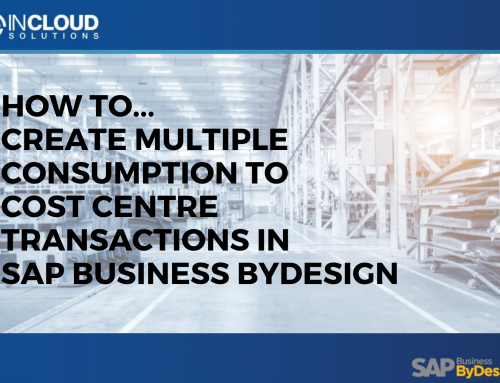The default query is displayed in the Show dropdown list by default. You can replace the default query in a worklist with your own query.
1) In the toolbar of the worklist, click Advanced.
2) In the advanced search screen, enter the search criteria that you want to save as a query.
3) In the tool bar of the advanced search result list, click Save Query.
4) In the Query Name field, enter the name of the query.
5) Select the Execute Query on Selection checkbox.
6) To set this query as the default query of the worklist, select the Use as Default Query checkbox.
7) To save this query in the worklist, click Ok.
The query is displayed in the Show drop-down box in the toolbar of the worklist.
You can organize your queries by clicking Organize Queries in the toolbar of the advanced search result list. For example, you can set a new default query or delete one of your own queries.
If you do not want to run a query when you launch the worklist, you can deselect the Execute Query on Selection checkbox of the query. This also speeds up the launch time of your initial screen.
To run the query, in the worklist, next to the Find field, click Go.