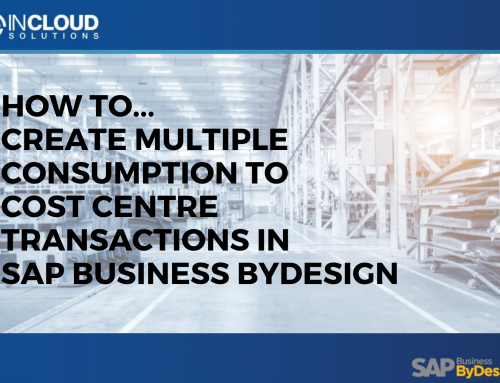Print a Screen
You can print screens that summarise important read-only details of your business partners or business transactions.
You can print from any printer that is connected to your computer. You can also mark the print file with a pen or a highlighter to indicate important data on the overview screen. This helps you to record or exchange information easily and quickly.
Procedure
1. Go to the overview screen that you want to print and choose a section (General, Sales, Service or Financials) if applicable.
2. Click Print.
3. In the Print Preview screen under Tools, you have the following options:
- To write down your comment or cross out some data on the print screen, click Pen.
- To mark the data that you want to emphasize on the print screen, click Highlighter.
- To remove the pen and highlighter marks, click Eraser.
You can also adjust the thickness of the pen and highlighter.
4. Adjust other settings as needed.
5. Click Print.