If you are regularly uploading files into SAP Business ByDesign via the File Input method in Application and User Management, you may find it beneficial to map this location as a network drive on your PC so you can simply drag and drop files and let the background jobs then run automatically picking up the files and processing them.
To map the location as a network drive, simply follow these steps:
In Windows -> Select the Start button, then select My Computer
In Computer dialog, select the Map network drive button
Select drive letter e.g. Z
Paste the provided URL from File Input (the web dav link )
Tick the option “Reconnect at sign-in”
Tick the option “Connect using different credentials”
Select the Finish button:
In Windows security dialog, enter the user and the password you use to log onto ByDesign:
If you get a prompt about selecting a certificate, just click “Cancel”:
The folder from File Input will now be available as a standard windows drive allowing you to copy multiple files into as a standard windows PC folder
In summary, by enabling a network mapping to the file input folder coupled with a scheduled background job to run the file input job, you can simply the end user workflow for mass importing data in SAP Business ByDesign as users can simply drag and drop files into the folder for automatic processing without needing to log into ByDesign. As the file input process also supports parallel processing of input files, end users don’t need to worry about waiting for files to process before adding more to the folder.





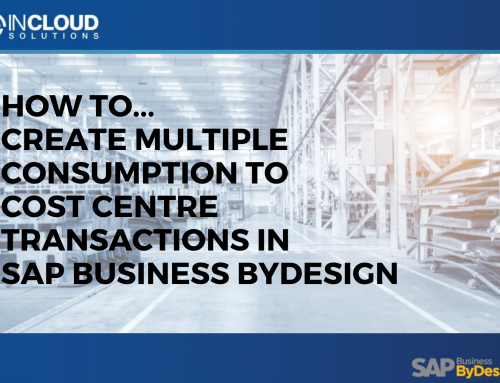







Leave A Comment